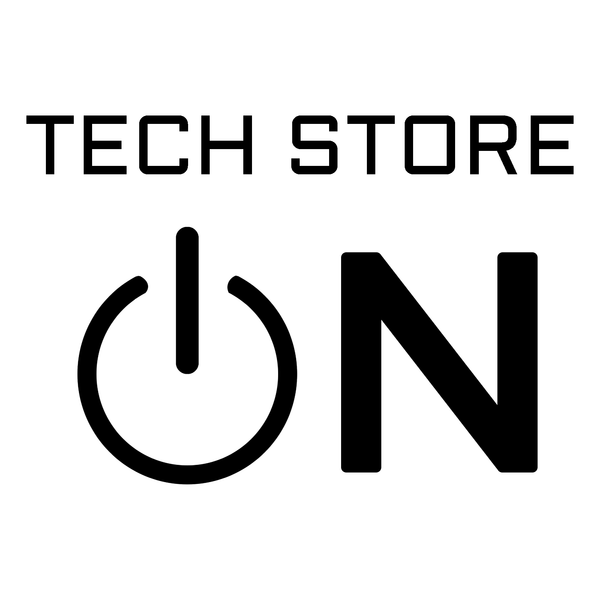Installing Linux alongside already installed Linux
Prepare Linux computer for additional Linux Install for Dual-Boot
Create free space/shrink Volume.
- Boot with the secondary/additional Linux OS USB, which will be installed alongside currently installed Linux OS.
Before additional Linux can be installed along currently install Linux, there needs to be room on the hard disk. By booting into a Linux USB LIVE session with the additional Linux USB, the partition can be resized to the required size, as the disk will not be in use because currently installed Linux will not be in memory, while a live USB session will take place.
- Launch GParted, which will be used to shrink the existing Linux partition to give us enough room to install additional Linux in the free space.

- Select currently installed Linux partition (/dev/sda1) & resize it leaving enough space (use at least 20000MB (25000MB preferred). Usually, the largest partition (commonly the data/home directory) needs to be selected.

- Once resized current Linux partition - click "Apply"/“Apply All Operations” on the hard disk. Exit gparted and reboot.

- Double-click "Install [[LINUX OS]] XXXXXXX" shortcut on desktop.
- At "Partition disks" step of the installation wizard, select “Guided - use the largest continuous free space” (rather than “Guided - the entire disk”) which got created earlier with gparted.