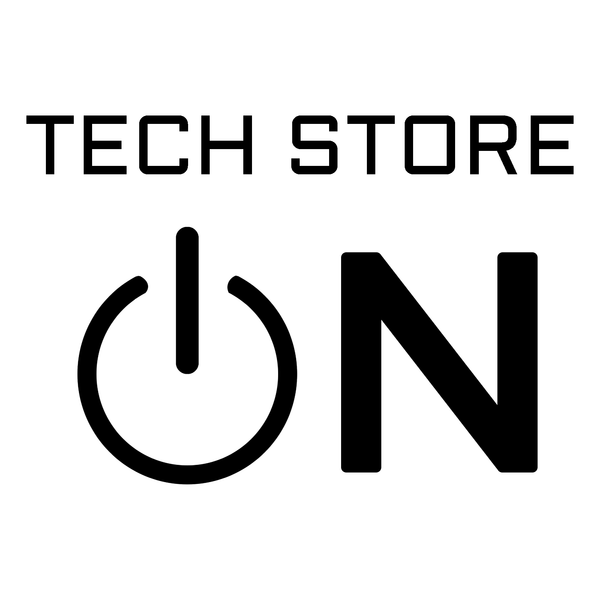Turn off RST (Rapid Storage Technology) error
Here is how to fix the "Turn off RST (Rapid Storage Technology)" error:

Here is how to get it fixed (Make sure you remember your Windows password (not PIN), as it may ask for password instead of PIN (not necessarily, but it may happen) when logging into Safe Mode):
- In Windows press Windows key + "R" > type: "msconfig" and hit Enter > switch to Boot tab and check "[v] Safe boot" to set the Windows to automatically boot into Safe Mode.

- Restart the computer and enter UEFI/BIOS setup (BIOS Setup Hot Key [keep tapping immediately once computer is turned on]: ACER: F2, Del | ASUS: F2, Del | COMPAQ: F1, F2, F10, DEL | DELL: F2, F12 | EMACHINES: F10 | GATEWAY: F1, F2, ESC > Del | HP: Esc, F10 | IBM LENOVO: F2 (or Fn+F2), F1 | INTEL: F2 | NEC: F2 | PACKARD BELL: F2 | SAMSUNG: F2 | SONY: F2 | TOSHIBA: F2).
- Change the SATA operation mode from RAID to AHCI.

- Save changes and exit Setup and Windows will automatically boot to Safe Mode.
- Wait for Windows to fully load, give it like 5 minutes or so - as it should install the necessary drivers for AHCI mode.
- Once again - Hit Windows key + R > type: "msconfig" and hit Enter > switch to Boot tab and UNcheck "[ ] Safe boot" to turn off automatic boot to Safemode.
- Reboot, it should boot into Windows normally now with AHCI mode.
- Boot with Linux USB, now it should no longer show "RST" error when attempting to install the Linux OS.